Are you buried in email with no sign of digging your way out?
I’m here to throw you a lifeline and assure you that there is light at the end of the tunnel!
Like many people, I aspire to “Inbox Zero” (the holy grail of having zero messages in your inbox) but it’s impossible to keep it that way. If you are out of the office or with a client all day, email messages will be waiting for you when you come back to your computer. And if you’re traveling for work or vacation? Fugettaboutit! Your inbox will be having a major party – and you’re not invited.
Here are my road-tested, time-proven tips to wrestle control of your inbox and shut that party down. They will change your life forever, I promise.
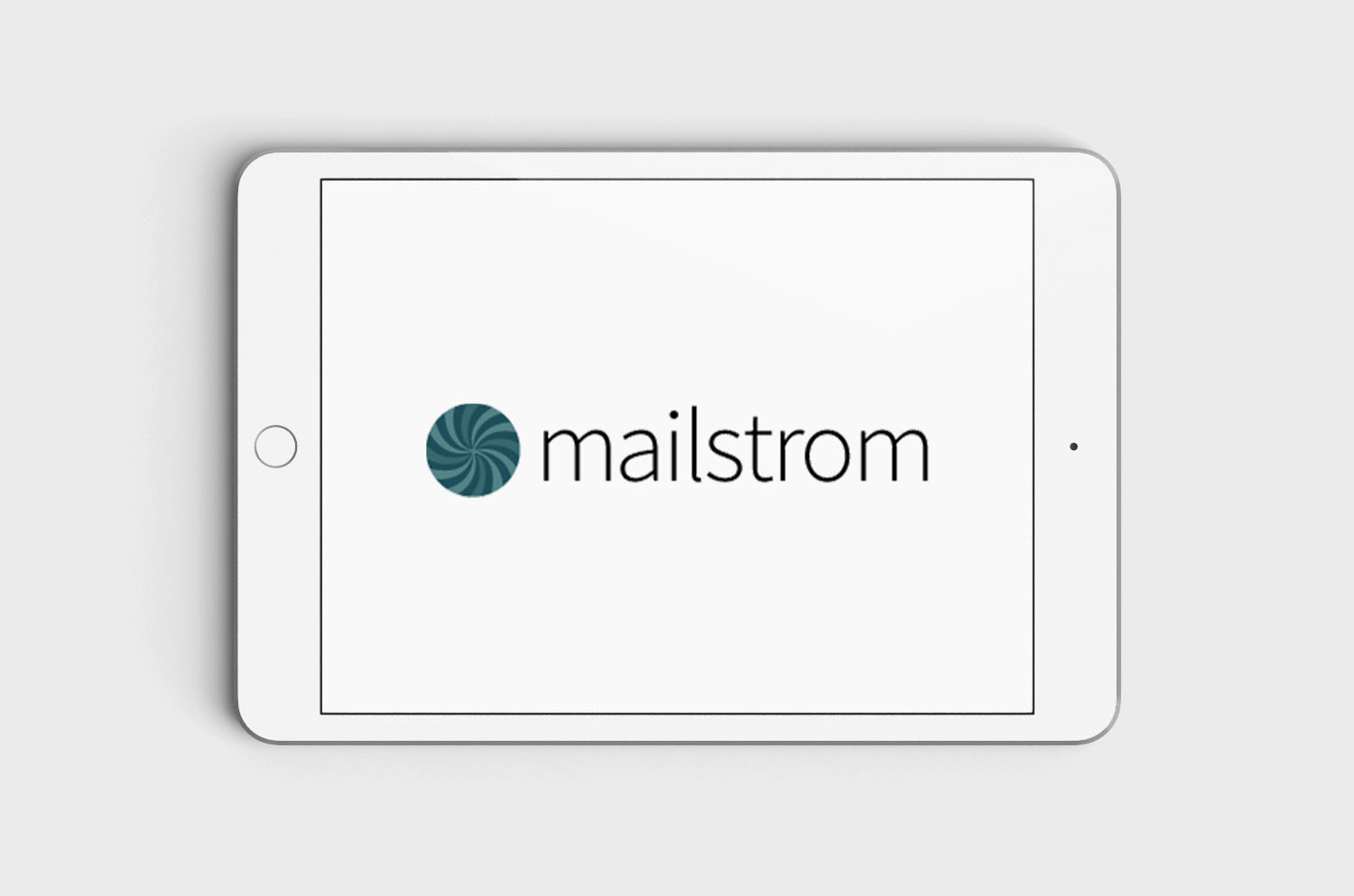
Step 1: Mass Purge with Mailstrom
Yes, as in maelstrom: “a powerful often violent whirlpool sucking in objects within a given radius.” This little tool packs a mighty punch and sucks those emails right out of your inbox. I recommend you try the free trial first to clean up your inbox; if you like the functionality, then sign up for the annual plan.
How it works:
You give Mailstrom access to your inbox, it analyzes your emails, groups them into buckets and then gives you the controls to view and take action on your emails by sender, subject or date, among other categories. (A side note here: Gmail and other email clients can sort your emails by these same categories, but since subject lines vary, they are not able to group them all together in one large bucket to display the 225 emails from The Gap, the 415 offers from Groupon or, worse, the 17 emails from your boss that are waiting for your response.)
You then determine if you want to select emails to leave in your active inbox, move entire buckets of emails to a specific folder or into Mailstrom’s “chill” folder for later handling, delete or unsubscribe – in one fell swoop. You can also create rules so that any future email from that sender will always go to a certain folder for you to read later – a great way to keep newsletters (and other non-urgent emails) out of your active inbox.
I just renewed my Mailstrom account and went from over 200 to 25 emails (it’s been a busy week). I’ve had friends and clients remove even more emails (7,000+) in a matter of minutes.
If you are wading in tens of thousands of emails, I recommend sorting and batch archiving all of your emails by date. First, pick a timeframe. If you know you aren’t going to respond to an email sent over 6 months ago, drag all emails older than 6 months to an archive folder. If, on the off chance, you need to access an email in that folder, take heart: you haven’t deleted it, and you can easily search for it. Chances are that you won’t need to do this: on average, 80% of what we keep is never used, touched or referred to again.
Hello, Inbox Zero! I can see you on the horizon now . . .
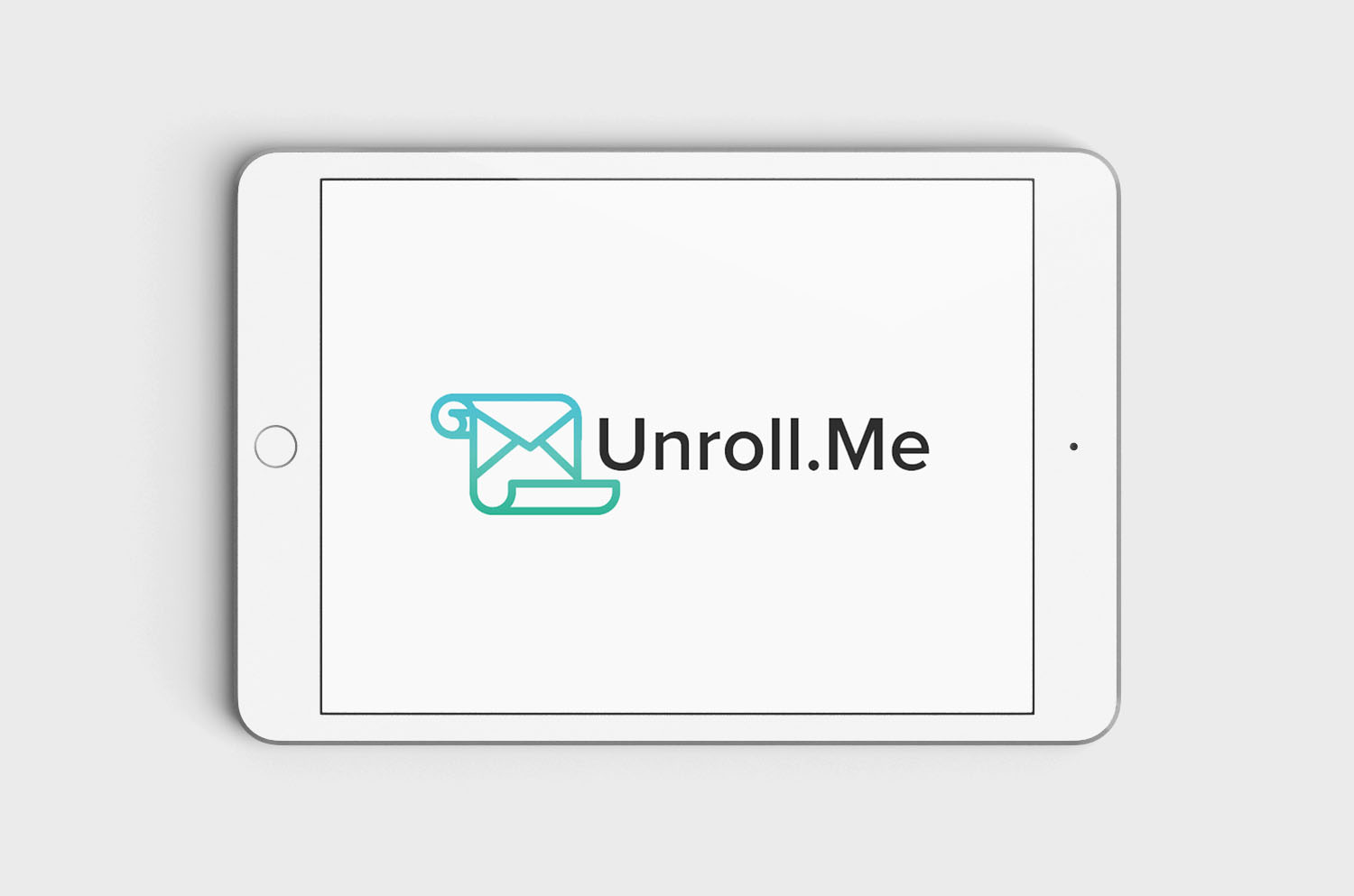
Step 2: Unclutter with Unroll.me
This is, hands down, my most favorite tool to manage an inbox. First it’s FREE! Second, like Mailstrom, you give Unroll.Me access to your inbox, and then the fun begins.
How it works:
It analyzes your emails, lists all senders in alphabetical order, and then you scroll down each sender, deciding if you want to keep emails from that sender in your inbox, roll them up to your daily digest or unsubscribe. I love that both Mailstrom and Unroll.Me do all the unsubscribing for you – that’s worth the price of admission (i.e. giving them access to your inbox) alone. But there’s something even more special about Unroll.Me: the daily digest.
Unroll.Me is a great tool for emails you still want to receive or aren’t ready to unsubscribe from yet — like all those retailer newsletters you signed up for (or were coerced to sign up for) to get their 10-20% discount during the holiday online shopping season. While I still want to know when J.Crew, Restoration Hardware or Crate & Barrel are having their sales, I can quickly get a snapshot of their promotions in my daily Unroll.Me digest, yet not endure the onslaught of too many marketing emails in my inbox. I used to wake up to 70-80 new emails a day, and now there are only 10-12 new emails each morning – and these are the ones I want to read, like notes from my friends and family, correspondence with clients, The New York Times and, of course, my daily digests from Unroll.Me and Bloglovin.’ Which leads me to . . .
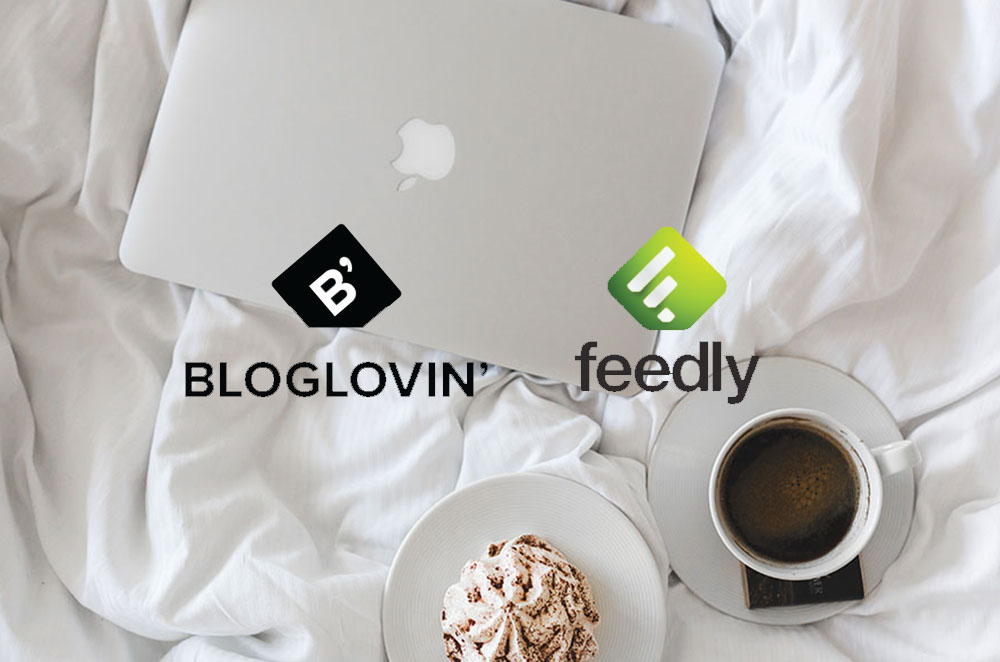
Step 3: Batch Subscriptions with Bloglovin’ and Feedly
The advent of online publications, e-newsletters and blogs has created an explosion of rich content on the internet – but it is too much to sign up for everything you’re interested in and read every day. Enter Bloglovin’ and Feedly.
How they work:
These tools aggregate content of your favorite online media outlets: news, blogs, podcasts or video. With Bloglovin’, you’ll get a daily digest of content from the outlets you’ve selected to follow, which you can quickly browse and click through to read posts that interest you. If, however, you are keen on keeping all subscriptions out of your inbox, then use Feedly, an app which does the same thing without sending a daily digest.
With these 3 steps, you will be the gatekeeper at the velvet rope of your inbox and wield absolute power over the emails coming your way.
So who’s throwing the party now?!?




Really learning a LOT on here my friend Cary! Thanks for all these new ideas.
Love hearing this, Ellen! So happy to know these tips can help you, too.
I love these ideas to deal with my overflowing in-box!
Thanks, Mardi! I’m so happy to hear that these tips may help you. Getting out from under the weight of too many emails is a relief, indeed!
I just started using mailstrom and LOVE IT! My work email had over 5000 emails I got it down to 1500 with mailstroms help.
Congrats, Beth Anne! So happy to hear this — keep it going! It gets easier the farther you go, and the more often you do it. Hope you’re reveling in a huge wave of relief about now…